Securing Your Application With Firebase Authentication
We're now familar with Firebase and know that it contains a variety of services – e.g. Cloud Firestore – now we'll have a look into Authentication.
The goal of Firebase Authentication is to allow us (developers) the ability to add user login to our JavaScript web applications.
Using Firebase Authentication and FirebaseUI in a Web Application
We're going to be using two separate libraries that are available from Firebase – one to add the back-end Authentication service, and another helper library called FirebaseUI that will help us to add a user interface around the Authentication service. This is easily done by adding these script tags to our HTML:
<!-- The Firebase Authentication module -->
<script src="https://www.gstatic.com/firebasejs/8.6.1/firebase-auth.js"></script>
<!-- FirebaseUI Auth -->
<script src="https://www.gstatic.com/firebasejs/ui/4.8.0/firebase-ui-auth.js"></script>
We're also going to add a CSS file for FirebaseUI:
<link type="text/css" rel="stylesheet" href="https://www.gstatic.com/firebasejs/ui/4.8.0/firebase-ui-auth.css" />
To be clear, we don't need FirebaseUI – we can build code around Firebase Authentication to fully customize the login interface and flow – but are using it for the sake of simplicity.
Now, we're ready to add a user login flow and user interface to our application. Adding these scripts to our application does two things:
- Through FirebaseUI, gives us a login form we can use to ask users to login or register
- Through Firebase Authentication, gives us a few methods to ask for things like the currently logged-in user.
Let's examine how we might add a simple login page to our application. To enable the Firebase UI for auth, we can simply add this code to run when our page loads:
// Initializes FirebaseUI Auth
let ui = new firebaseui.auth.AuthUI(firebase.auth())
// FirebaseUI configuration
let authUIConfig = {
signInOptions: [
firebase.auth.EmailAuthProvider.PROVIDER_ID
],
signInSuccessUrl: 'todo.html'
}
// Starts FirebaseUI Auth
ui.start('.firebaseui-auth-container', authUIConfig)
This initializes Firebase UI Auth, provides a configuration object, and places the login form in a spot on the page of our choosing – in this example, we're using an empty div on our page with the class name firebaseui-auth-container. This adds a login UI and allows a user to login to an existing user account or create a new user account. The signInOptions in the FirebaseUI configuration should mirror the allowed sign-in methods in our Firebase console. In this case, we're able to use firebase.auth.EmailAuthProvider.PROVIDER_ID because we've got the "Email/Password" sign-in provider turned on in our Firebase backend, as shown below.
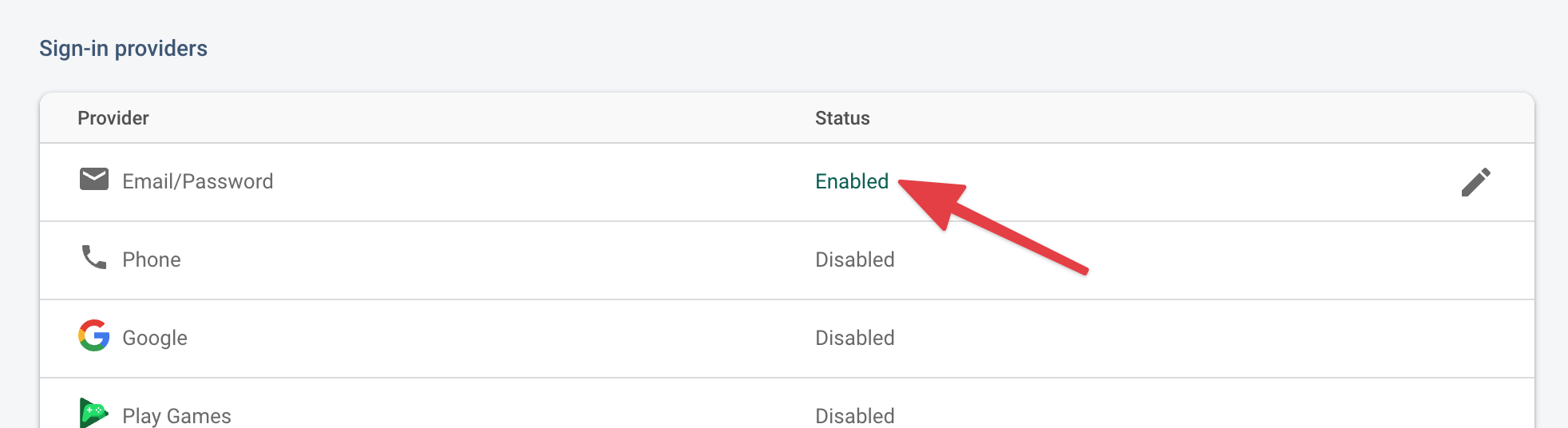
If we turn the "Google" sign-in provider on, because we want to use Google sign-in as an option in our application, we also have to modify the signInOptions Array to make it work, i.e.
// Initializes FirebaseUI Auth
let ui = new firebaseui.auth.AuthUI(firebase.auth())
// FirebaseUI configuration
let authUIConfig = {
signInOptions: [
firebase.auth.EmailAuthProvider.PROVIDER_ID
firebase.auth.GoogleAuthProvider.PROVIDER_ID
],
signInSuccessUrl: 'todo.html'
}
// Starts FirebaseUI Auth
ui.start('.firebaseui-auth-container', authUIConfig)
We've Signed-In... Now What?
Now that we've used FirebaseUI to complete our login flow – that is, either we sign-in to an existing user account or created a new user account, we now have access to the firebase.auth() Object. This Object gives us a few interesting pieces of functionality and information:
| firebase.auth().currentUser | An Object which contains information on the currently logged-in user, such as name, email address, and user ID (uid). Returns null if there is no currently signed-in user. |
| firebase.auth().signOut() | If a user is signed-in, sign out and sets the currentUser to null. |
| firebase.auth().onAuthStateChanged(function (user) { ... }) | An event listener that waits for a change in user sign-in. Accepts a function as a parameters that describes what to do when that happens. |
Generally speaking, we should subscribe to the firebase.auth().onAuthStateChanged listener as the first thing on any page that requires authentication. All of our subsequent functionality should reside within that listener.